Newsletter
Join the Community
Subscribe to our newsletter for the latest news and updates
Experience the future of emoji search with EmojiSay—an AI-driven extension that allows you to input descriptions in any language and effortlessly discover the emojis you want!

Grow Your Organic Traffic with Automated SEO
Hello everyone 👋! Today I want to share a Chrome extension I recently developed - EmojiSay. As someone who frequently uses emoji, I often need to insert them while browsing social media or writing blog posts. However, I often spend a lot of time trying to find the right emoji, scrolling through emoji lists without success. While many emoji pickers offer search functions, they require you to remember various keywords, and many of those keywords must be searched in English, which can be inconvenient when using other languages.
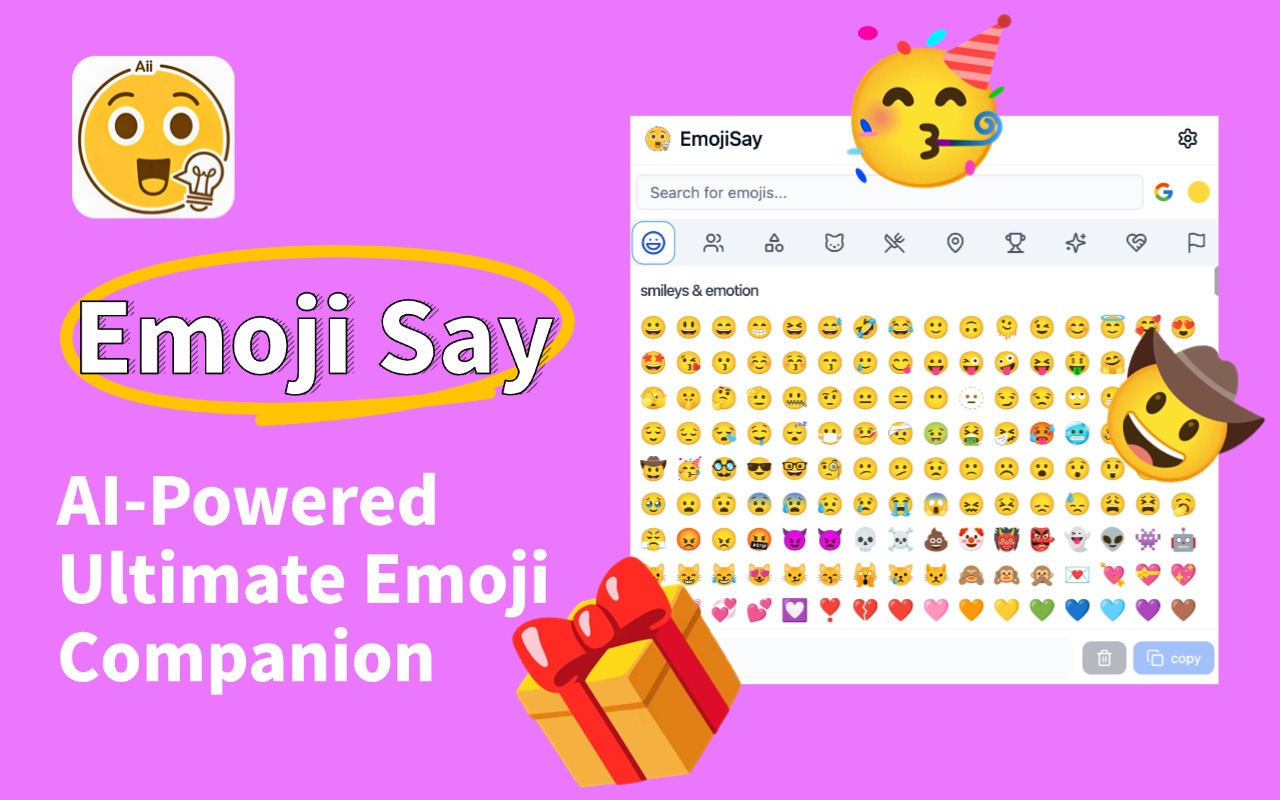
To address this, I developed EmojiSay, an AI-based Chrome extension that allows you to search for the most suitable emoji through natural language. You can search in any language (not just English), and you don’t need to remember any keywords. Just enter the description of the emoji you want to find, or even a sentence, and the AI will help you find the most suitable emoji.
In simple terms, EmojiSay is an emoji finder. It provides an emoji selection panel where you can search for the most suitable emoji using natural language or browse through various emoji.
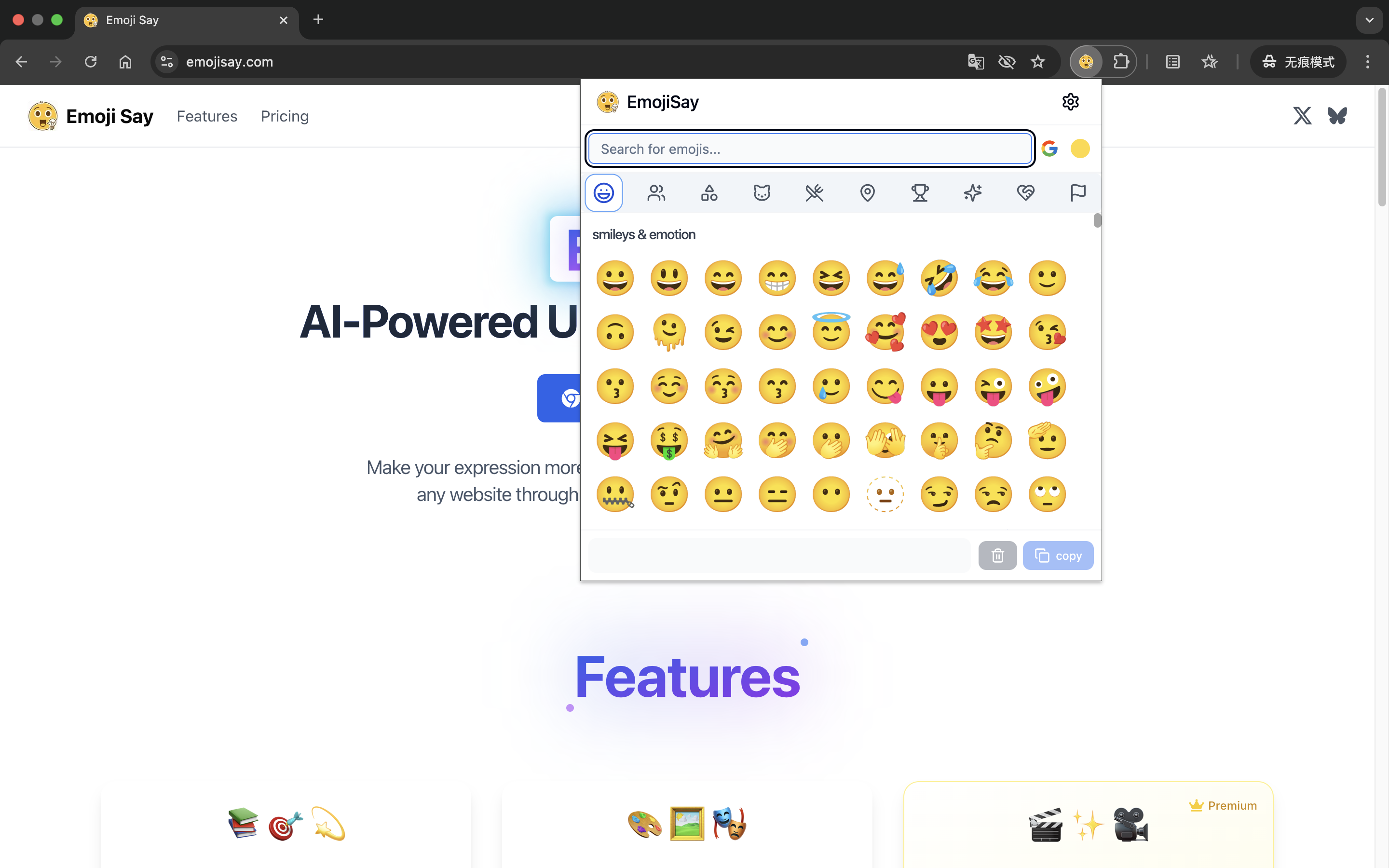
After installing the EmojiSay extension in Chrome, whenever you want to insert an emoji on any website, click the extension icon to pop up the emoji selection panel. This panel displays all emojis in detail, grouped by categories. You can scroll up and down with your mouse to view all the emojis.
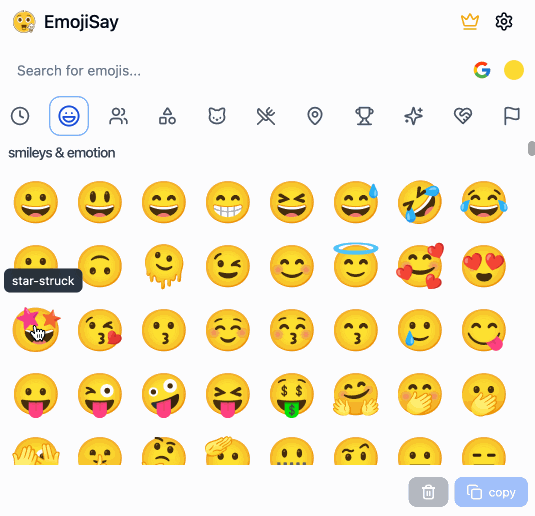
When you click on an emoji, it will automatically be copied to your clipboard, allowing you to paste it anywhere. The panel will also automatically display the recently clicked emoji in a list at the bottom, and when you want to copy multiple emojis at once, you can click the copy button in the bottom right corner of the panel to copy all the emojis you just selected to your clipboard. All the emojis you have clicked on will automatically show up in the "Recently Used" group for easy access next time.
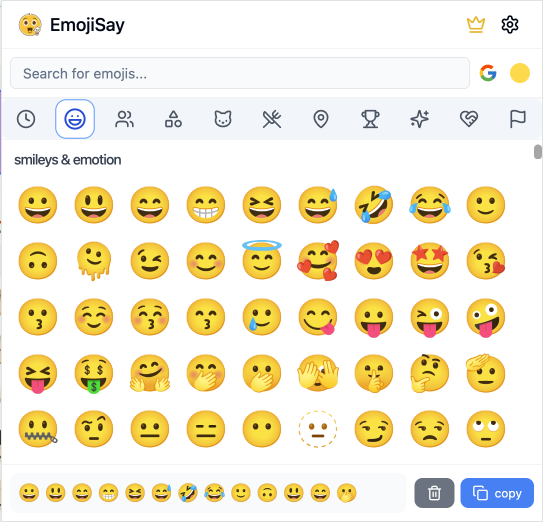
Additionally, the emoji management panel of EmojiSay supports multiple emoji styles. You can switch between different emoji styles by clicking the button in the top right corner of the panel, including Google, Twitter, Apple, and Facebook. Each style is adorable, and you can choose the one that fits your needs. Furthermore, the panel also supports skin tone selection, allowing you to switch between different skin tones by clicking the button in the top right corner.
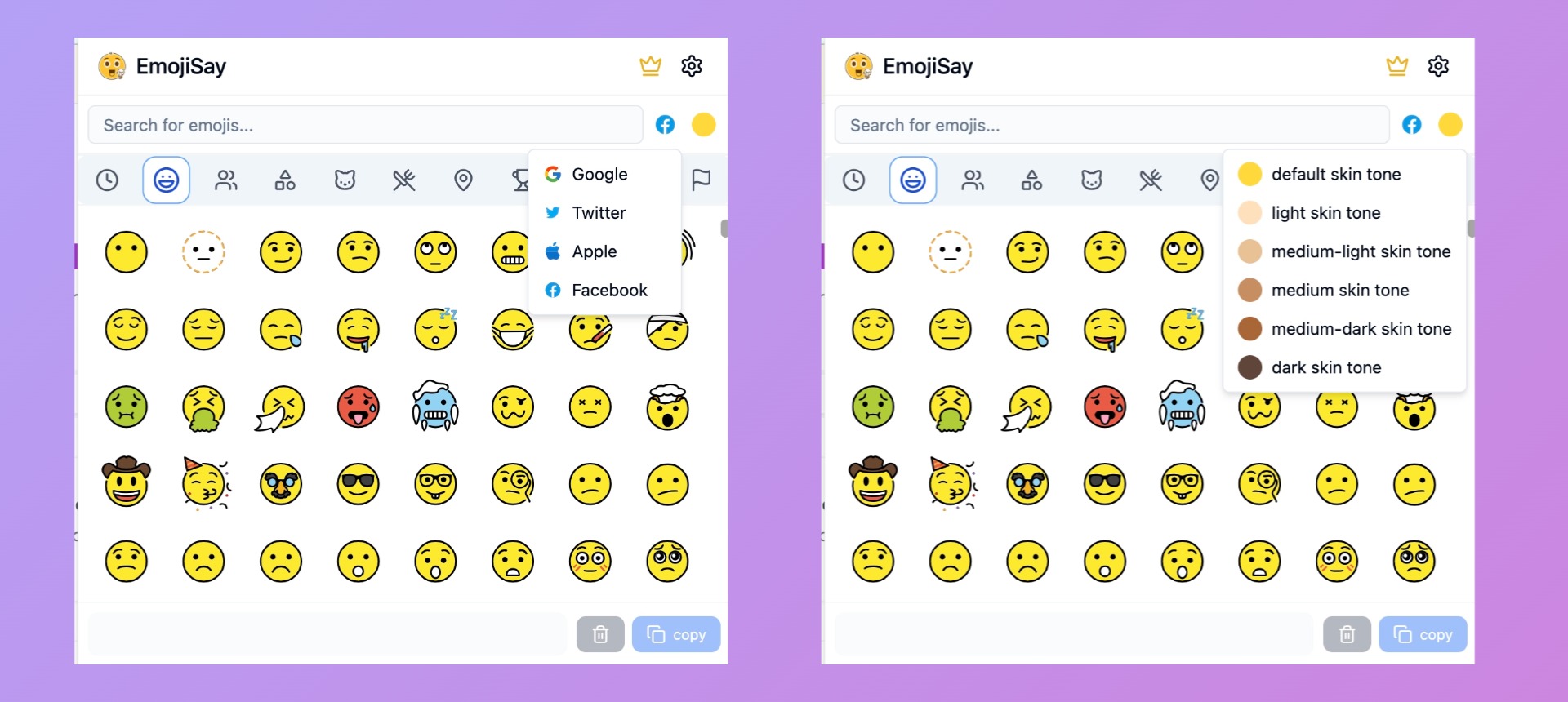
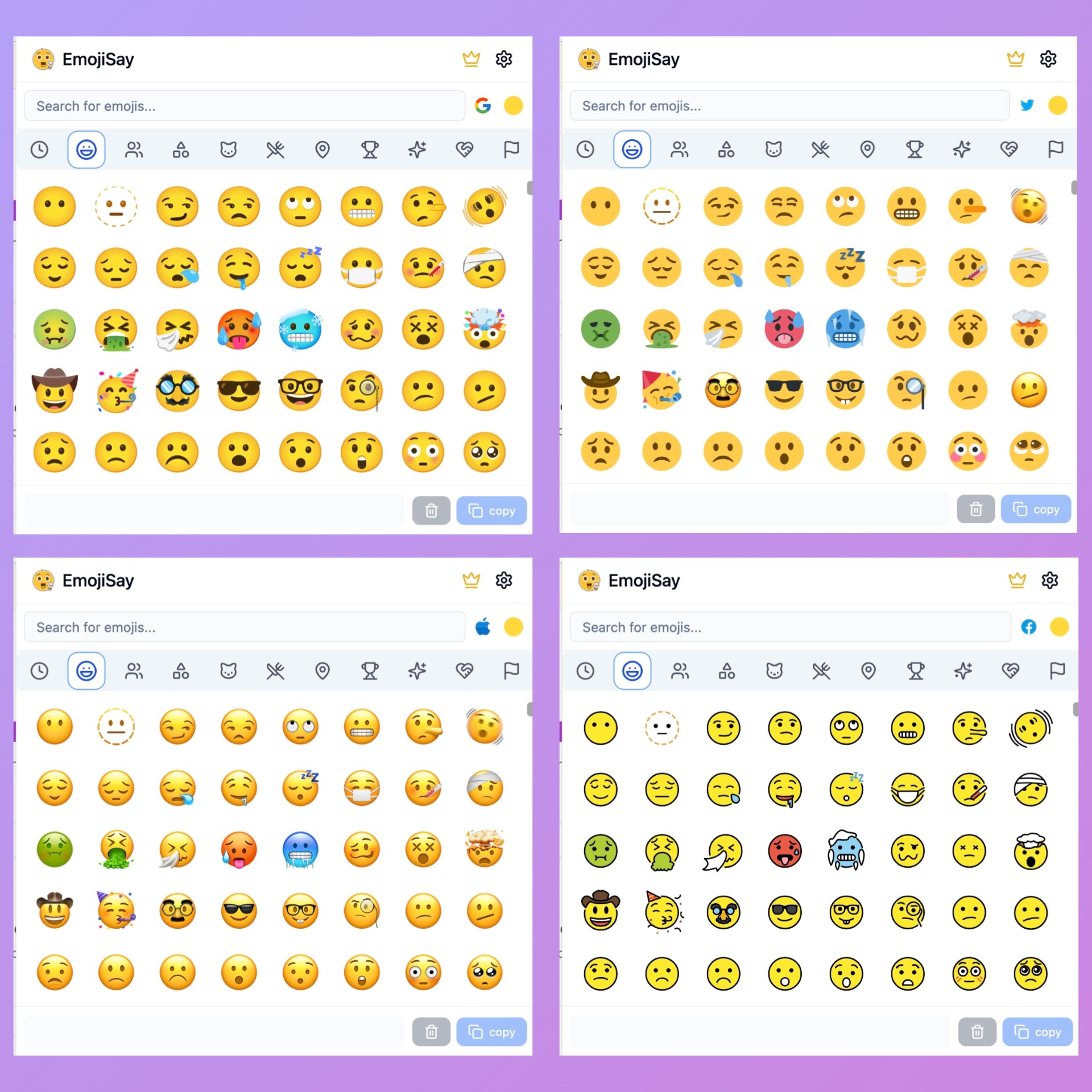
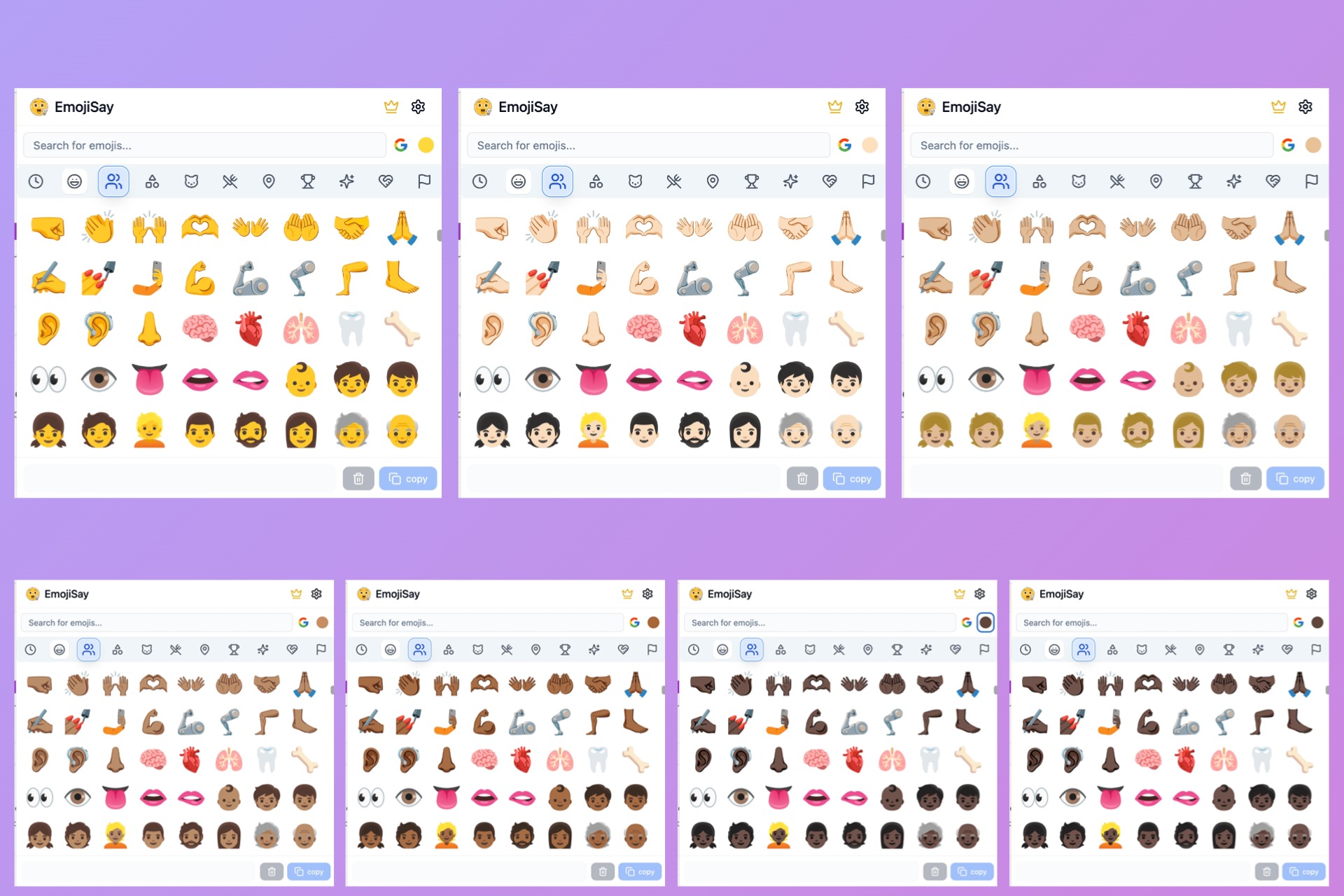
Most importantly, it provides powerful search functions, including basic search and AI search, with no need to switch modes; activating AI search will automatically enable it. Basic search only supports English searches, matching through emoji descriptions, short codes, tags, Hexcode, etc. AI search, on the other hand, supports natural language searches. You don’t need to remember the various keywords; just describe the emoji you want, and the AI will help you find multiple matching emojis, displaying them in the panel for your selection.
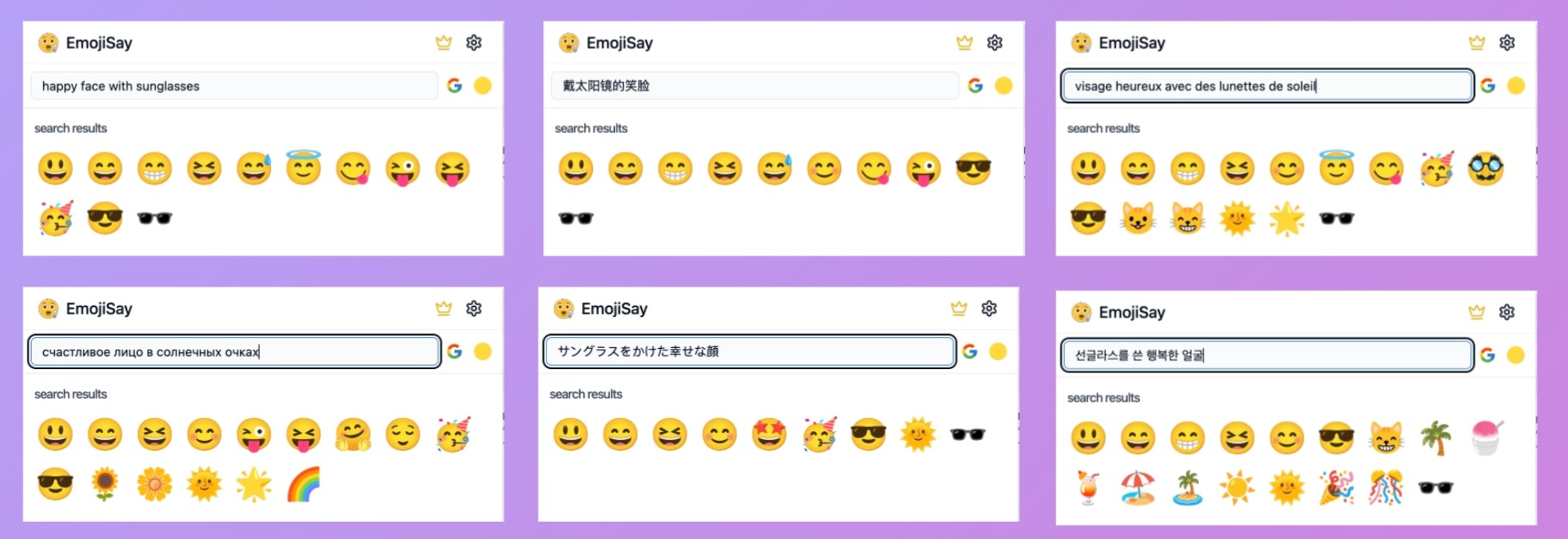
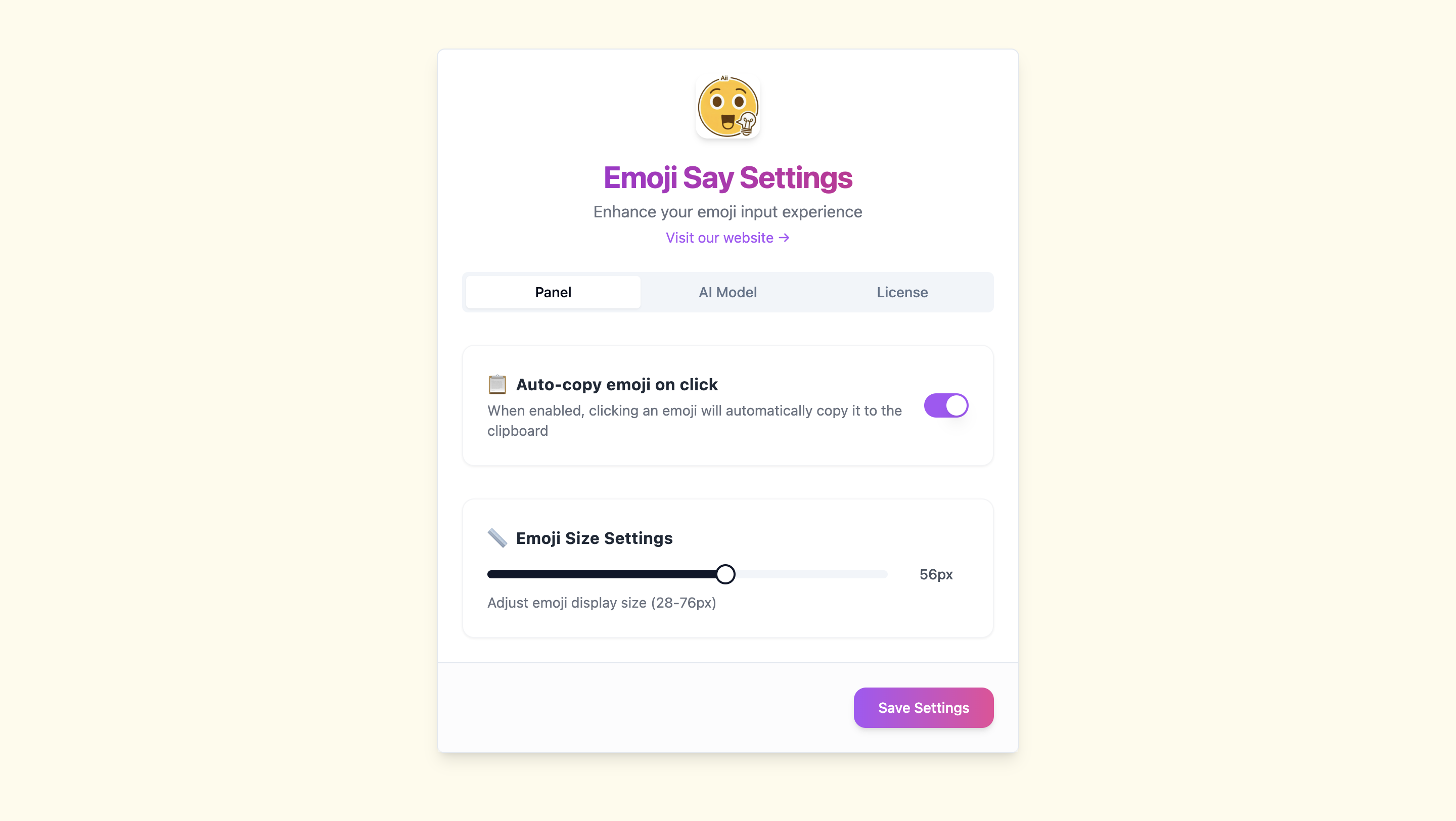
In addition to the features in the panel, EmojiSay also offers several settings, including the ability to adjust the size of the emojis in the panel, whether to automatically copy emojis when clicked, configure the AI model, and activate advanced features of EmojiSay.
Clicking the settings button in the top right corner of the panel opens the settings page, which consists of three parts:
Panel Settings
AI Model Configuration Options
This feature requires activation via an license key; only after activation will the search function in the panel apply AI search.
The model supports any platform that uses the OpenAI API protocol and various model proxies, as long as the proxy you are using is compatible with the OpenAI API protocol. Most model proxies should support this now.
All data from the extension is stored locally and does not connect to the EmojiSay server, so there is no concern about API Key leakage.
After configuring the Base URL and API Key, click the Fetch Available Models button to retrieve the list of all models supported by the current proxy. Then, the dropdown list under Model Name will display all supported models. Select a model and click the Test Connection button to test whether the current model is available.
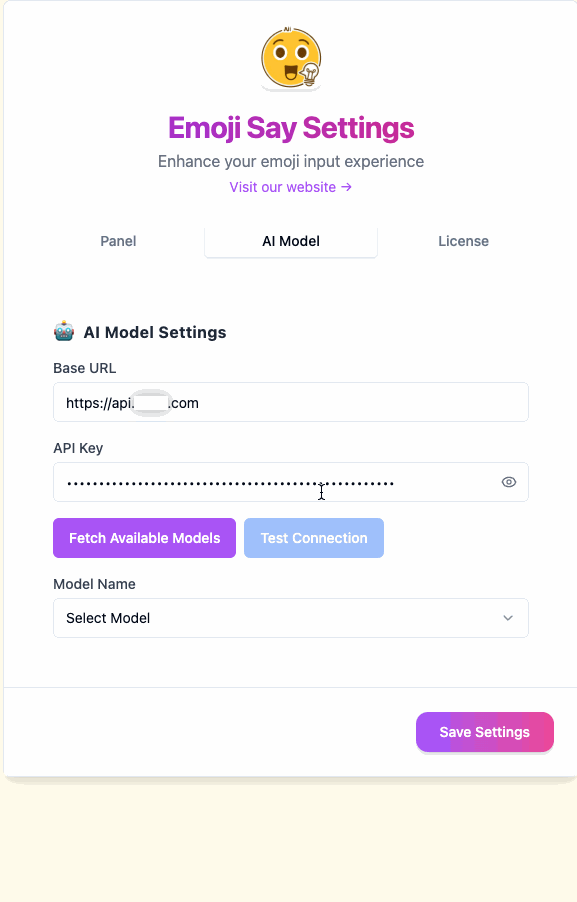
If the test is successful, a prompt will appear indicating that the test was successful, and then you can click the Save Settings button to save the current model configuration.
You can then happily use AI search.
Activating the Extension
If you have an license key, you can configure it here to unlock all features of the extension. Advanced features include AI search and Google dynamic emojis.
There are two activation methods: online activation and offline activation.
For the first activation, online activation is required. Enter your License Key, then click the Activate button, and wait a moment for the extension to be activated.
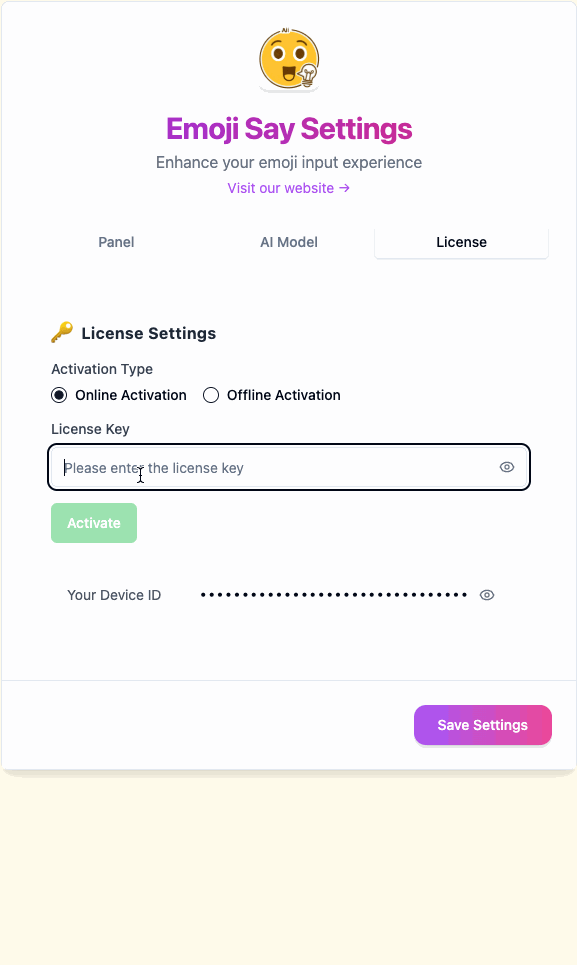
After successful activation, the EmojiSay server will automatically return an Encryption Key, which will be stored in the extension. It’s best to save this Encryption Key, as you will need it for offline activation.
Here’s how offline activation works:
If one day you accidentally uninstall the extension or reinstall the system and want to use the EmojiSay extension again on the previously activated computer, you can use offline activation mode.
By entering your License Key and Encryption Key, and then clicking the Activate button, you can instantly reactivate the extension. The offline activation process does not require any network connection, and you do not need to connect to the EmojiSay server.
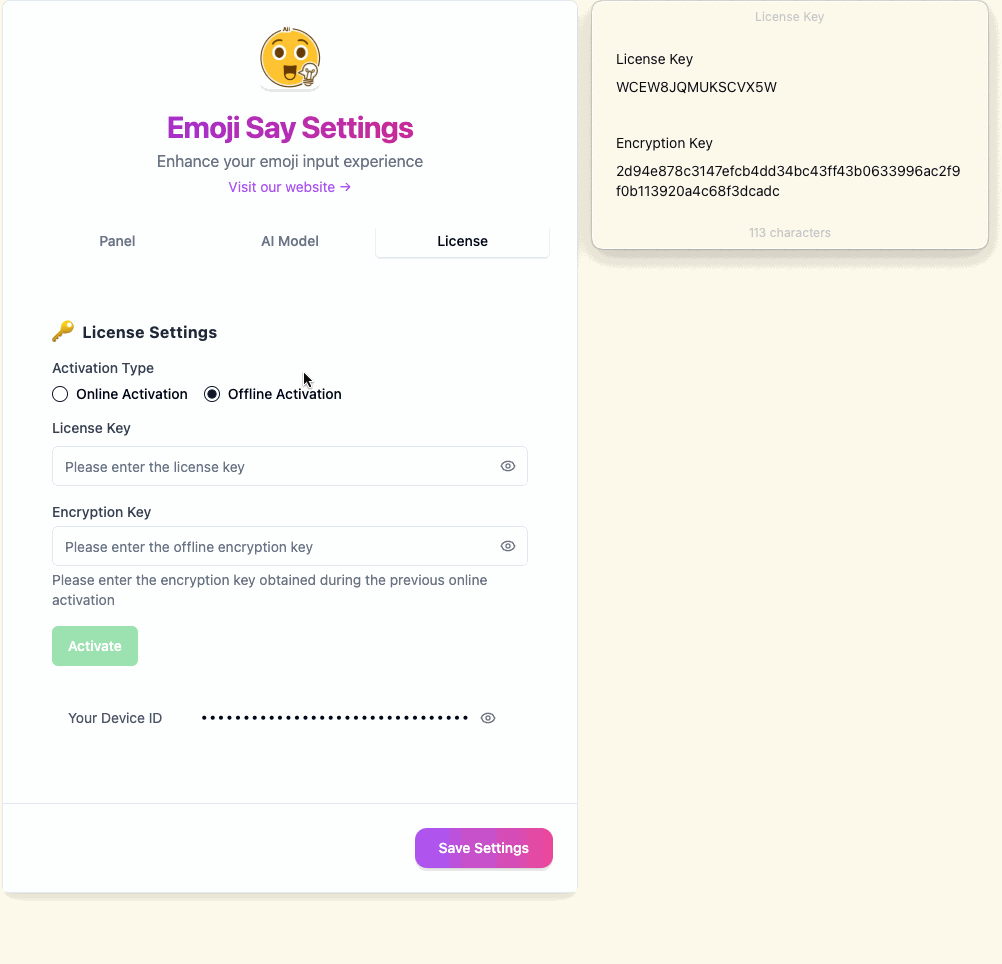
So you don’t need to worry about server downtime; just keep your License Key and Encryption Key safe, and you can use the EmojiSay extension anytime, anywhere.
Of course, I will continue to improve this extension and enhance the user experience, so if you have any ideas or suggestions, feel free to contact me.
I’ve prepared a simple example for you:
For instance, if you want to find an emoji with glasses, if AI search is not enabled, you would need to search in English using the keyword glasses. First, you need to know the English description of the emoji you want to find. If the word is misspelled or the description is inaccurate, you might not find what you want. Even if the keyword is entered correctly, the related emojis matched will be quite limited.

When AI search is enabled, you can search freely without the burden of memory; just enter anything in any language, and let the AI do the rest.
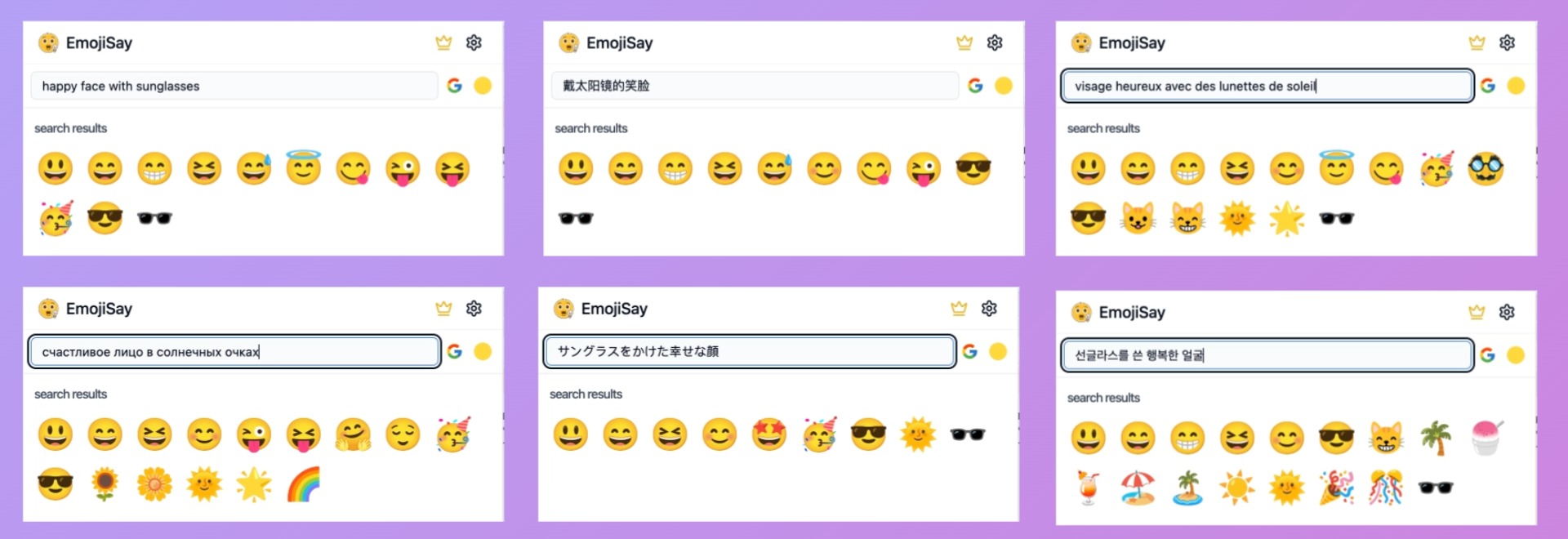
EmojiSay is a one-time purchase, allowing permanent use on one device. Once activated, it completely disconnects from the EmojiSay backend server, alleviating any concerns about server downtime. All data is stored locally, so there is no worry about your API Key leakage.
Basic features are entirely free, with only the AI search and Google dynamic emojis requiring an license key.
license key: Limited Time $0.50 (Original Price $4.99)
If you are a heavy user of emoji, give EmojiSay a try.
If you have any ideas or suggestions or encounter any issues while using it, feel free to contact me:
Find me on Twitter @sylwair
Or email me directly Contact Me
PS: If you think EmojiSay is great, please leave a positive review in the Chrome Store! Every review motivates me to keep improving! 💪